J150 How to Check What Firmware Versions You Are On.
This article outlines how to check your J150s Firmware versions to see if you are on the most updated versions, and for troubleshooting purposes
How to Check What Firmware Versions you are on your J150
Click Here for J150 Most Current Firmware Version Master List
- Checking UAV Firmware Versions
1. Select Device on the right side of the RC screen.
(Picture shown below).
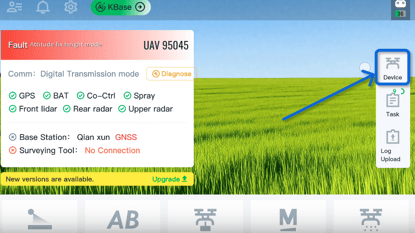
2. Select UAV on the left side of the screen, and then select Firmware Versions.
(Picture shown below).
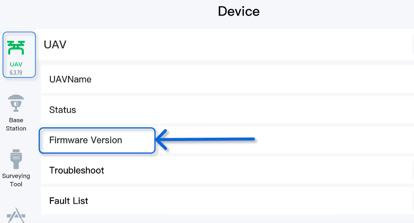
3. After selecting firmware versions, the versions will show on the right side of the screen. By clicking on the versions, you will be able to view past versions, dates, and confirm that you are on the most current version.
(Picture shown below).
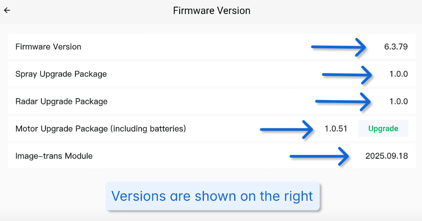
If an update is available, an Upgrade button will show on the right.
(Picture shown below).
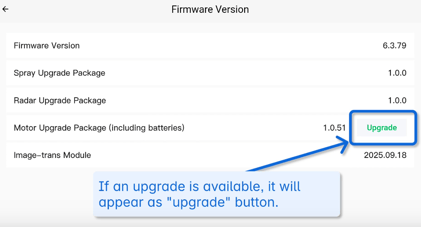
Quick Note: If a Motor Package Upgrade is available when doing the update, it will need to be done on all of your Batteries.
Click Here for an article on J150 Motor Package Upgrade
- Checking the CPU Firmware Version
1. Select Device on your RC.
(Shown in picture below).
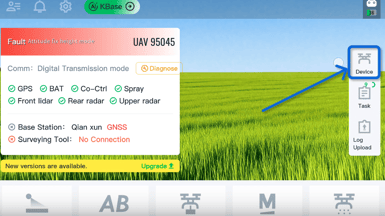
2. Select UAV, scroll down, and select CPU.
(Shown in picture below).
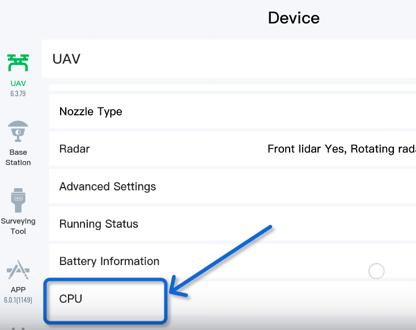
3. After selecting CPU the CPU/ Co-Controller firmware versions will show on the right side of the RC screen.
(Shown in picture below).
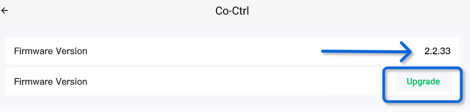
- Checking the APP Firmware Version
1. Select Device on your RC.
(Shown in picture below).
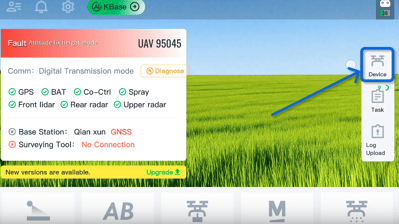
2. Select APP on the left side of the RC screen. After selecting APP, the APP version will show on the right side of the screen.
(Shown in picture below).
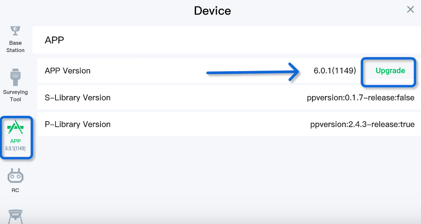
- Checking the RC Firmware Version.
1. Select Device on the right side of the RC screen.
(Shown in picture below).
.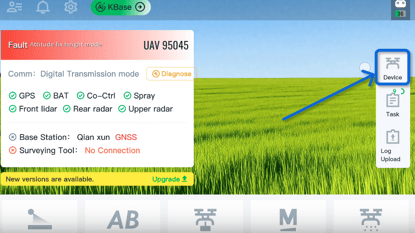
2. Select RC on the left side of the RC screen. The current firmware version will be on the right.
(Shown in picture below).
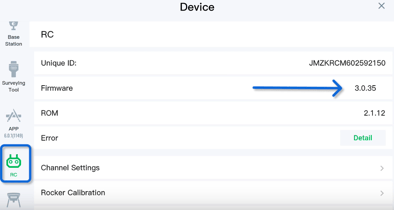
- Checking All Current Firmware Info on your J150
Additionally, you can select Device, then select UAV on the left, scroll down and select 'Module Info' to bring up a big list on the right side of the RC screen of all Firmware versions. (Picture Shown below).
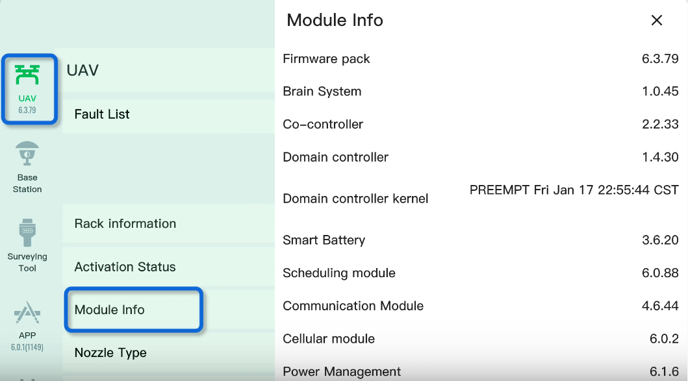
Click Here for J150 Most Current Firmware Version Master List
Stay Informed: Subscribe to the Agri Spray Drones Newsletter
How to Subscribe
Subscribing is easy and takes less than a minute:
-
Visit Our Website
Go to www.agrispraydrones.com -
Scroll to the Bottom of the Homepage
Look for the “Subscribe to Our Newsletter” section. -
Enter Your Email Address
Type in the email address where you'd like to receive updates. -
Click “Subscribe”
Once you submit, you’ll be added to our mailing list and will start receiving valuable updates straight to your inbox.
Don’t Miss Out
Join thousands of ag professionals who trust Agri Spray Drones for the latest in drone spraying and precision ag.
Subscribe today — and let us help you take your operation to the next level.